Kentico: 9 Tips to Unleash the Power of SEO

In today's rapidly evolving digital landscape, leveraging the right Content Management System (CMS) is paramount. Kentico Xperience stands tall among CMS providers, empowering businesses ranging from large corporations to vibrant startups with state-of-the-art online marketing capabilities.
With Kentico, creating responsive websites, online stores, intranets, and community sites becomes an effortless endeavor. There are many areas to consider before going live with a project to help give your website the best opportunity for success. But what many organisations fail to factor into the brief is a thorough SEO plan.
Kentico lays down the foundation, but building a robust digital strategy requires more. Among the myriad of elements you need to consider, SEO (Search Engine Optimisation) emerges as one of the most significant players.
If you're undertaking a rebuild in Kentico, here are my top tips to ensure that you lay the foundations for SEO success in your Kentico CMS.
Optimise Meta Tags and Title Tags
In the world of SEO, your page titles and descriptions aren't mere window dressing; they are strategic components that can make or break your click-through-rate (CTR).
Search engines don't just skim these details; they utilise them in search result snippets, turning them into potent tools for user engagement.
Google itself has weighed in on this subject, defining good meta descriptions as "short blurbs that describe accurately the content of the page."
But as simple as that may sound, mistakes are common, and they can cost you. Meta Title refers to the text that is displayed on search engine result pages and browser tabs to indicate the topic of a webpage.
Typical meta title/description mistakes include:
- Neglecting them altogether.
- Using identical meta descriptions and titles across different pages.
- Creating overly long titles and descriptions. 55-60 characters is ideal for meta titles and 120-158 characters for a meta description.
- Failing to align strategic keywords in the meta titles and description with the content.
Editing the metadata in Kentico (up to version 13) is a straightforward process:
1. Open the Pages application.
2. Select the corresponding page in the content tree.
3. Navigate to Properties > Metadata tab.
While Kentico offers the convenience of configuring global metadata settings, this one-size-fits-all approach often misses the mark. Crafting unique meta descriptions for each page is a nuanced practice that can significantly elevate your CTR.
Pro Tip: Meta description length isn't about the sheer number of characters; it's about pixel width, 920 pixels. For an optimal display across various devices, keeping meta descriptions under 150 characters is a wise practice.
Remember, in Kentico's world of SEO, your meta tags are not mere accessories; they're vital building blocks. By optimising them, you're not just ticking a box, you are engaging your audience and enhancing your online presence. The integrity of these small snippets can reflect the quality and intention of your entire site.
Conduct Proper Keyword Research
Keywords are the pulse of SEO. They bridge the gap between what your potential clients are searching for and the solutions you provide. Effective keyword research involves:
- Identifying high search volume and low competition terms.
- Understanding your target audience's search behavior.
- Looking through your competitors for these keywords and identifying how you can do this better.
- Utilising tools to compile a detailed list of vital search terms. As Kentico does not have an in-built on page SEO checker, you will need to utilise tools on SEMrush for example.
Create Clean URLs
Clean, concise URLs are more than a good look; they're a powerful SEO tool and an essential aspect of user experience. With Kentico Xperience, URL slugs can be automatically generated from the page title and can be customised if needed.
A cumbersome URL filled with nonsense words or letters can confuse both search engines and users. For example:
Bad URL: www.mywebsite.co.uk/loadpage?/nonsense/gyu182gnm/nonsense
Good URL: www.mywebsite.co.uk/blog
In Kentico Xperience, creating or editing a URL that's both clean and effective is a process you can manage easily:
1. Navigate to the Pages Application: Here you'll find the content tree, where you can select the specific page you want to work with.
2. Open the Properties Tab: This will reveal a submenu where you'll find the "URLs" option.
3. Edit or Create a URL Path: Within the "URLs" section, you can create a new URL path or edit an existing one. Use clear, concise language that reflects the content of the page, incorporating relevant keywords if possible.
4. Consider Using a Custom URL Path: If needed, Kentico enables you to define a custom URL path that can override the default one, allowing for further precision in how your content is represented.
5. Save Your Changes: Always save any alterations you make to confirm they have been implemented.
Remember, whilst Kentico provides a robust framework for URL management, the quality of those URLs ultimately hinges on your strategy. A clean URL isn't just aesthetically pleasing; it's a navigation tool, an SEO asset, and a statement about the clarity and quality of your site.
Pro Tip: Always consider both human readers and search engines when crafting URLs. Whilst a string of keywords might appeal to a search algorithm, a clear and descriptive URL is likely to resonate more with the human users who will be reading, sharing, and clicking on your links.
By focussing on crafting clean URLs in Kentico Xperience, you align your website with best practices that serve both user experience and SEO optimisation, bridging the gap between how people and search engines interact with your content.
Enrich SEO Efforts with Images and Video
Combining text with visuals can amplify your rankings. Optimise videos and images with alt tags containing your keywords. For example, video results are 50 times more likely to rank organically in Google than plain text. With the introduction of Search Generative Experience (SGE) coming soon, video content is about to be as important as ever on Google.
Here's how you can edit and optimise images and videos in Kentico, keeping in mind recommendations like a 9:16 aspect ratio for short form videos:
1. Select the Appropriate Image or Video: Navigate to the "Media Library" application in Kentico and choose the image or video you wish to edit or optimise.
2. Edit Image or Video Properties: Click on the "Edit" button (usually represented by a pencil icon) next to the selected image or video. Here you can adjust various settings, including size, aspect ratio, and compression.
3. Add Alt Tags and Descriptions: In the "Properties" tab, you'll find fields for adding alt text and descriptions. Include keywords that reflect the content and purpose of the image or video.
4. Optimise File Sizes: Reduce the file size if needed without losing quality. Kentico's built-in tools can help you achieve this, ensuring faster load times which are vital for SEO.
5. Consider SEO-friendly File Names: Rename the file using keywords and hyphens instead of spaces, e.g., optimised-image-keyword.jpg.
6. Add Video Transcripts: If working with videos, consider adding transcripts that include relevant keywords. This not only improves accessibility but also boosts SEO.
7. Publish and Monitor: Once you've made your changes, publish the content and keep an eye on how it performs. Kentico provides analytics tools that can help you understand how users are interacting with your visual content.
Pro Tip: Make the most of the multimedia capabilities that Kentico offers, like embedding videos from YouTube or Vimeo, to further enrich your site's content and SEO efforts.
In Kentico, visual content is not merely about appearance; it's a strategic asset that, when used properly, can significantly improve your site's SEO ranking. By following these guidelines, you can make sure that your images and videos are not only visually appealing but also SEO-friendly.
Index Your Pages via Google Search Console
Regular crawling and indexing by search engines are vital for visibility. Use Google Search Console to request indexing, ensuring that your hard work in SEO doesn't go unnoticed.
1. Access Google Search Console: Navigate to Google Search Console. Make sure you're logged in with the Google account that has access to your website's Search Console profile.
2. Select Your Property: If you have multiple websites under your GSC account, select the one you want to work on from the drop-down menu.
3. Navigate to the URL Inspection Tool: On the left sidebar, you'll find the 'URL Inspection' option. Click on it.
4. Enter Your URL: In the search bar at the top, input the URL of the page you want to index. GSC will check the URL against Google's indexed version.
5. Request Indexing: If the URL isn't on Google, you'll see an option to 'Request Indexing'. Click on this. Google will then put the URL in a priority crawl queue. It might take a few days for Google to crawl the page, but this action expedites the process.
6. Monitor the Status: After making the request, you can periodically check the status. Google will inform you if the page has been indexed or if there are any issues preventing indexing.
Pro Tip: It's worth noting that while 'Request Indexing' speeds up the process, it doesn't guarantee that the page will be indexed. Ensure your content is of high quality, follows Google's guidelines, and doesn't have any technical issues that might deter indexing.
By integrating Google Search Console into your SEO workflow, you can maintain an active role in how your Kentico site is represented in Google search results. Timely indexing ensures that your audience finds your freshest and most relevant content, amplifying your SEO efforts.
Use Kentico Workflow
The Workflow feature in Kentico streamlines the publication process, allowing for a more organised, SEO-focused approach. It prevents unapproved content from being published, enhancing your overall optimisation strategy.
A step-by-step guide to setting up workflow in Kentico:
1. Access Kentico Admin Interface:
Start by logging into your Kentico admin panel (usually something like http://www.yoursite.com/admin).
2. Navigate to the Workflows Application:
In the main dashboard, go to the 'Applications' tab and select 'Workflows' from the 'Content Management' section.
3. Create a New Workflow:
Click 'New workflow' and enter relevant details, such as the workflow's name (for example, "SEO Review Process").
4. Define Workflow Steps:
Click on the created workflow and add steps by clicking 'Add step'. Common steps might include "Draft", "SEO Review", "Final Approval", and "Published".
For each step, define the users or roles that can manage content at that stage. For instance, content creators for "Draft" and SEO specialists for "SEO Review".
5. Set Up Email Notifications (Optional but recommended):
Kentico allows you to send automatic email notifications when content moves to a new step. This can notify the relevant personnel (like an SEO specialist) that content is ready for their review.
Go to the specific step in your workflow where you want notifications, click 'Edit', and set up the desired email template and recipients.
6. Define Workflow Scope:
Go to the 'Workflow scopes' tab.
Click 'New scope' and select where in your website's content tree the workflow should be applied (e.g., the blog section if you only want blog articles to undergo this SEO review process).
7. Use the Workflow in Practice:
When content creators produce new content or edit existing content, the item will start at the first step in the workflow.
As the content progresses, it moves through the defined steps, allowing for review and modifications as required. For example, in the "SEO Review" step, an expert can ensure keyword optimisation, meta description relevance, and other SEO considerations.
8. Content Publishing:
Once content passes all the steps, it reaches the "Published" stage, making it live on your website. If at any step the content does not meet the necessary requirements, it can be sent back for revisions.
Pro Tip: Use Kentico's built-in reports to track content as it progresses through the workflow. This provides transparency on content status and ensures timely publishing.
By integrating workflows, you can ensure that every piece of content on your website undergoes checks, including SEO considerations, before it's visible to the public. This systematic approach prevents many avoidable mistakes and helps maintain high-quality standards across your website.
Don't Forget to Improve Your Site Speed
The importance of page speed can't be overstated, and its significance as a ranking signal was cemented by Google as early as 2010. It isn't just a technical metric; it's a measure of user experience, reflecting how quickly your content becomes accessible to your visitors.
Kentico provides an array of tools and options to maximise your site's speed, each aligned with common practices that are proven to reduce load times. Here's the different approaches you can employ within Kentico:
- Utilise Compression & Minification: Kentico offers built-in code minification and resource compression, enhancing your site's efficiency. These options are easily accessible within Settings > System > Performance, where you can toggle them on or off.
- Optimise HTML Output: Enable HTML output compression in the same settings section for an additional performance boost.
- Leverage Caching: Depending on your development model, Kentico’s caching options can be tailored to your needs. Consult Kentico's specific documentation for caching strategies on MVC sites and Portal Engine sites.
- Implement Browser Caching: To align with PageSpeed Insights tool standards, set your browser caching to at least a month. In Kentico, this equates to 44,640 minutes or 31 days.
- Integrate with Content Distribution Networks (CDN): Kentico supports prominent platforms like Amazon S3 and Azure Storage, connecting your site to a more responsive global network.
- Master Image Optimisation: Reduce page load times through image optimisation. This includes responsive image rendering based on the user’s device (see Kentico's guidance on responsive images) and leveraging image optimisation APIs such as TinyPNG or Imagify.
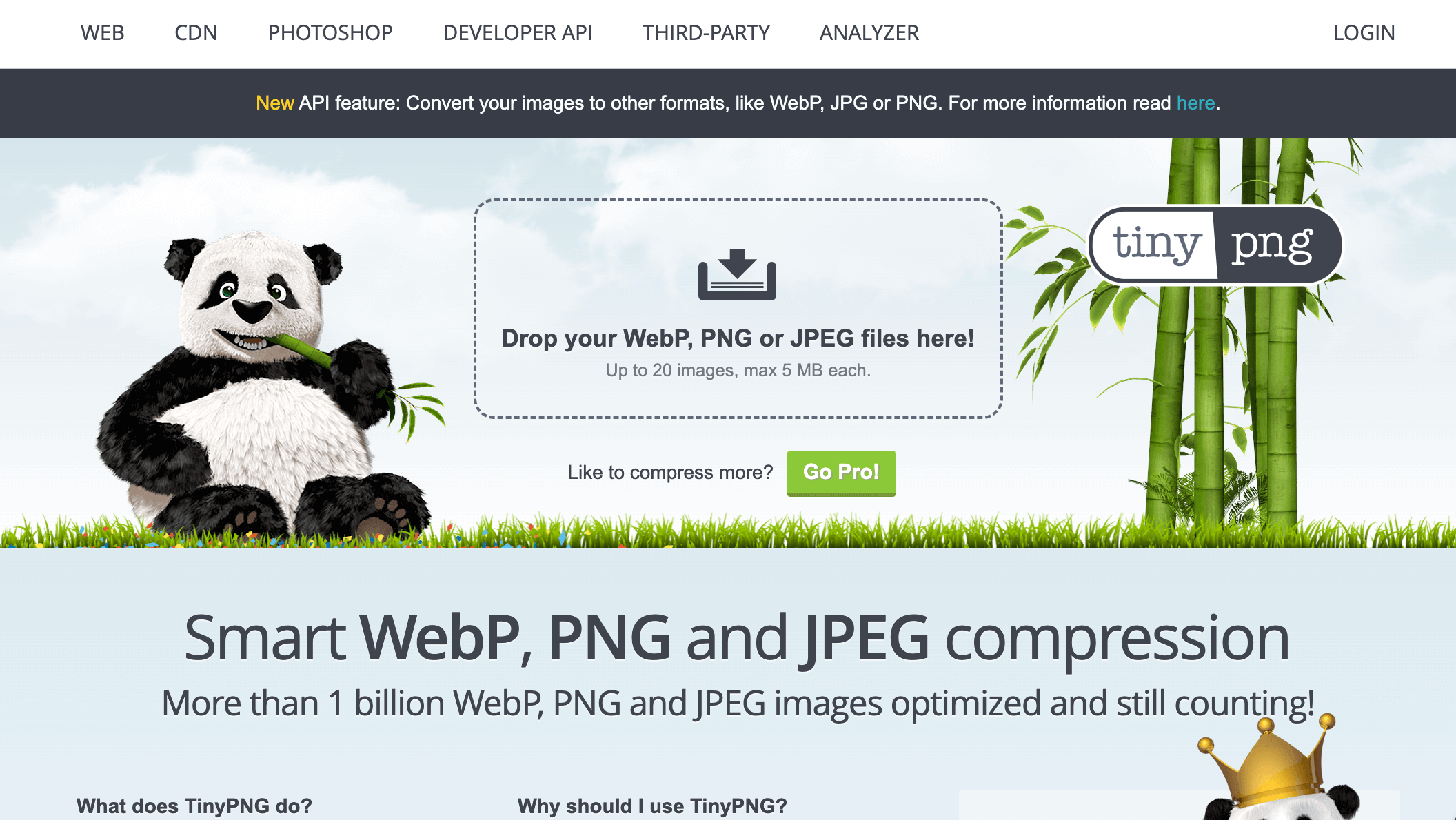 TinyPNG is good for compressing images before uploading them in to Kentico.
TinyPNG is good for compressing images before uploading them in to Kentico.
You can analyse your current page speed using Google's PageSpeed Insights tool, allowing you to identify areas for improvement.
In the digital age, speed is synonymous with quality. By harnessing Kentico's performance-enhancing features, you're not only meeting a technical standard but delivering a smoother, more satisfying experience to your users. The power to create a swifter, more engaging website is at your fingertips with Kentico.
Embrace HTTPS: A Pivotal Step in SEO Optimisation
Given the emphasis Google places on secure connections, shifting your Kentico site from HTTP to HTTPS is no longer just an option—it's a necessity. HTTPS, backed by SSL/TLS encryption, not only protects your users but can also enhance your site's SEO ranking.
Here's how to make the transition in Kentico:
1. Acquire an SSL Certificate:
Purchase an SSL certificate from a trusted certificate authority. The type of certificate (DV, OV, EV) will depend on your needs and budget.
2. Install the SSL Certificate on IIS:
- Open the IIS Manager on your server.
- In the Connections pane, select the server node.
- In the server's Home pane, double-click on the 'Server Certificates' option.
- In the Actions pane, click 'Import' and follow the prompts to import your SSL certificate.
3. Bind the SSL Certificate to your Website:
- In IIS Manager, expand the node for your server and click on 'Sites' to view your websites.
- Right-click on your Kentico site and choose 'Edit Bindings'.
- Click 'Add', choose 'https' as the type, and select your SSL certificate from the dropdown.
- Make sure you assign the appropriate IP address and port (usually port 443 for HTTPS).
4. Update Kentico Settings:
- Log in to the Kentico Admin interface.
- Go to Settings -> Security & Membership -> Security.
- Set the 'SSL enabled' option to 'Yes'.
- In the 'Site domain name' field, make sure you update your domain to start with 'https://' if it is hardcoded.
5. Force HTTPS Redirection:
- In the IIS Manager, click on 'URL Rewrite'.
- Set up a new rule to redirect all HTTP traffic to HTTPS.
6. Update Content and Links:
- Make sure all links, including those to images, scripts, and stylesheets, use 'https://' or are protocol-relative (e.g., //www.example.com/image.jpg).
- Test Your Configuration: Once done, test your website by accessing it over HTTPS. Tools like Qualys SSL Labs can help you test the SSL setup's quality.
Pro Tip: Regularly check and renew your SSL certificates before they expire to avoid any disruption to users. By ensuring your Kentico site runs on HTTPS, you’re not just improving security, you're also enhancing the trustworthiness of your site in the eyes of both users and search engines.
Remember, while these steps provide a general overview, the exact steps may vary depending on the versions of IIS, Kentico, and any specific server configurations or requirements you have. Always make backups and consider speaking with the system administrator or Kentico specialist when making these changes.
9. Get a Kentico SEO Health Check
In the ever-evolving landscape of SEO, continuous monitoring and evaluation are paramount to maintaining and improving your website's ranking. Regular SEO health checks can identify potential issues, highlight areas for optimisation, and ensure that your site remains aligned with the latest search engine requirements. As experts in Kentico CMS, GRM Digital specialises in conducting these health checks regularly, employing Kentico's robust features to your advantage.
Here's how a Kentico SEO Health Check can benefit your website:
In-Depth Site Analysis: Utilising Kentico's advanced analytics tools, perform a comprehensive examination of your website's structure, content, meta tags, link quality, loading speed, and more. This allows us to pinpoint any hidden issues that may be hindering your search ranking.
Responsive Image Optimisation: Using Kentico's responsive image feature, ensure that your site serves the right image size based on the user's device. This enhances user experience and contributes positively to SEO.
Continuous Monitoring and Support: SEO isn't a one-time fix. A Kentico SEO Health Check includes ongoing monitoring and support to keep your site optimised in line with the latest search engine algorithms and industry best practices.
Integrated Reporting: With Kentico's built-in reporting tools, provide transparent and detailed reports that illustrate the performance of your site. This reporting allows you to see the direct impact of the SEO strategies implemented and helps in future planning.
A Kentico SEO Health Check is about crafting a strategic SEO plan that aligns with your business goals, ensuring that your Kentico-built site is optimised to achieve the best possible search engine ranking.
Conclusion: SEO – The Kentico Way
Kentico brings incredible opportunities to the forefront, but to fully harness its potential, SEO is non-negotiable. From the intricacies of keyword research to the sophistication of clean URLs and site speed optimisation, each aspect plays a vital role in your success.
If you're ready to embark on a journey towards unparalleled growth and visibility, our team of digital experts is here to guide you every step of the way. Leverage Kentico's powerful features, backed by our expertise, and watch your business soar to new heights.